To ensure you receive all the email that we send, you must add the compassinvestors.com email DOMAIN and [email protected] email ADDRESS to your address book and/or list of approved senders.
Email will never be 100% reliable and we therefore recommend you also do the following so that you will always know when a new Horizon™ Action Report is available.
For more information, please refer to How do I ensure that emails from Compass Investors are not treated as Spam? for instructions on how to avoid having our email treated as spam by your email provider/ISP.
You may also wish to check our more comprehensive instructions that address several popular mail programs and third-party spam/junk filtering programs.
The most common cause of this has to do with your internet browser settings. For more information, please refer to "Updating Internet Explorer V6.0+ for Proper Site Access?"
When I sign-on to the website, I only see a blank page and/or hear a sound?
The most common cause of seeing a "blank page" when trying to access the Compass Investors website is that your web browser's pop-up blocker is blocking part of our site's Log In process. This typically happens either when you have more than one HORIZON™ subscription, or if you have an active account that was previously cancelled or suspended.
To log in to our site, you must instruct your browser to allow pop-ups from compassinvestors.com. And do not worry -- you will never see any of those annoying pop-up ads when using our site as Compass Investors accepts no advertising.
Please refer to this third-party article that provides instructions for disabling the pop-up blocker for a specific website for several different browsers. If that link does not provide you with enough information, please consult your software's user manual for detailed instructions.
If the above steps do not correct the problem after closing all web browsers and/or rebooting your computer, Follow the steps in our "How to correct Reallocation Worksheet/Action Report Display Issues" reference guide.
If you are having trouble accessing the Reallocation Worksheet and/or Action Report from our website, it is likely that you have security features in place with your browser that require you to take additional actions to see these website features.
If, after entering "I agree" (NOTE: Do NOT include the quotation marks) and clicking the "View..." button at the prompt provided immediately after your selection, look for a yellow banner near the top of the blank page (see example that follows).
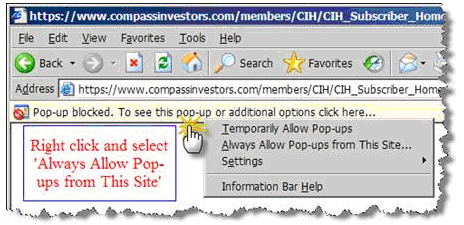
Move your move over the yellow-box, right click, and select 'Always Allow Pop-ups from This Site...' from the displayed list of choices. , then follow the steps:
Safari users, please consult this page for more information on allowing pop-ups: www.ehow.com/how_2033317_manage-popups-safari.html.
The most common cause of seeing a "blank page" when trying to load the Compass Investors Realocation Worksheet or Action Report is that your web browser's pop-up blocker is blocking part of our site's file access process.
To access files from our site you must instruct your browser to allow pop-ups from compassinvestors.com. And do not worry -- you will never see any of those annoying pop-up ads when using our site as Compass Investors accepts no advertising.
Please refer to this third-party article that provides instructions for disabling the pop-up blocker for a specific website for several different browsers. If that link does not provide you with enough information, please consult your software's user manual for detailed instructions.
If the above steps do not correct the problem after closing all web browsers and/or rebooting your computer, Follow the steps in our "How to correct Reallocation Worksheet/Action Report Display Issues" reference guide.
When I pull up some of the web pages, I see a garbled screen with gibberish?
You can view the schedule of upcoming Action Reports on our website at CIH_Report_Schedule
There are two things you should try.
Note: These instructions are for Internet Explorer V5 and higher. If you have an older browser or a different browser, please consult your browser's help file for specific instructions or visit this webpage.
CLEAR BROWSER CACHE AND COOKIES
CHANGE WEBPAGE ENCODING TO AUTOMATIC
Safari users, please consult this page for more information on allowing pop-ups: www.ehow.com/how_2033317_manage-popups-safari.html.
The Horizon Reallocation Worksheet uses Microsoft Excel functions that are only available in Excel version 2002 or later. If you are using a version of Excel older than Excel 2002, you may wish to consider upgrading your software to a more robust current version.
If you are using a more current version of Excel, please make sure that you have entered only numbers (i.e., no blank spaces or non-numeric characters) in the worksheet.
If you are still having trouble, please save a local copy of the worksheet you are using and email it to us at [email protected].